This sample is for the installation of HTML on Word V3.0; if you wish to run it on other versions, please change the directory and so on.
When outputting HTML in a split HTML format, you can optionally specify "Prev/Next" links to move through the pages in order.
This sample shows how to display this link in the lower right corner of the screen using CSS as shown in the figure below.
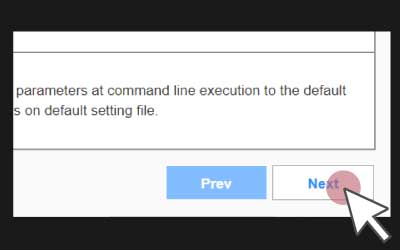
The optional command "-pagenavi" will output the following HMTL source code before and after the body part.
The following example is a part of the HMTL source code for sample02-1.html when sample02.docx is split and converted.
Before the body part (In this sample, this link is hidden by CSS style.)
<nav>
<div class="pagenavi-wrap-top">
<div class="pagenavi-prev">
<a href="sample02.html">Prev</a></div>
<div class="pagenavi-next">
<a href="sample02-2.html">Next</a></div>
</div>
</nav>
After the body part.
<nav>
<div class="pagenavi-wrap-bottom">
<div class="pagenavi-prev">
<a href="sample02.html">Prev</a></div>
<div class="pagenavi-next">
<a href="sample02-2.html">Next</a></div>
</div>
</nav>
This is actually used in the online manual for this product.
|
Parameter/Value |
Description |
Note |
|---|---|---|
|
-split [n] |
Split HTML output separated by headings or paragraphs with specified outline levels 1-3 in a Word document. The [n] following the space specifies outline level 1-3. Split output at the specified outline level. |
All upper outline levels are also split. |
|
-pagenavi [language] |
When split HTML output is specified, links to the previous and next pages are output at the top (immediately after the table of contents, if any) and bottom of the split HTML file. If "ja" is specified in the [language] field following "-pagenavi" +space, "前へ" and "次へ" links will be output in Japanese. If you specify anything other than "ja" in the [language] field or omit it, "Prev" and "Next" links will be output in English. |
If the previous or next page does not exist, omit each link. |
|
-css |
Specify CSS with defined styles for the Prev/Next buttons. Specify "-css" followed by a space +css file name (including the file path). |
A CSS file (sample-toc.css), which can be used as a sample, is stored in the program installation directory. If the program installation directory has not been changed during installation, the following will be used. C:\Program Files\Antenna House\xhw20\CSS\sample-toc.css |
|
-viewport |
Outputs HTML attribute values for setting the display area of content for each device, such as PCs, smartphones, and tablets. Specify "-viewport" followed by a +value. |
* Please specify if you wish to use the service on your mobile devices. |
As a sample, use "sample-toc.css" copied at the time of program installation. If you have not changed the installation directory of the program during installation, the following will be used.
C:\Program Files\Antenna House\xhw30\CSS\sample-toc.css
Example of converting "sample02.docx" in the "sample" folder on the desktop to HTML.
Word2HTML.exe %USERPROFILE%\Desktop\sample\sample02.docx %USERPROFILE%\Desktop\sample\sample02.html -css "C:\Program Files\Antenna House\xhw30\CSS\sample-toc.css" -viewport width=device-width,user-scalable=yes -split 1 -pagenavi ja
Awards


Contact
Privacy Policy | © 2025 Antenna House, Inc.