"Word2HTML", the program that analyzes docx and convert into HTML, the core of "HTML on Word", can be run directly from the command line (Windows command prompt or any program that can execute commands).
When executed from the command line, various options can be specified to output HTML with more detailed conversion settings.
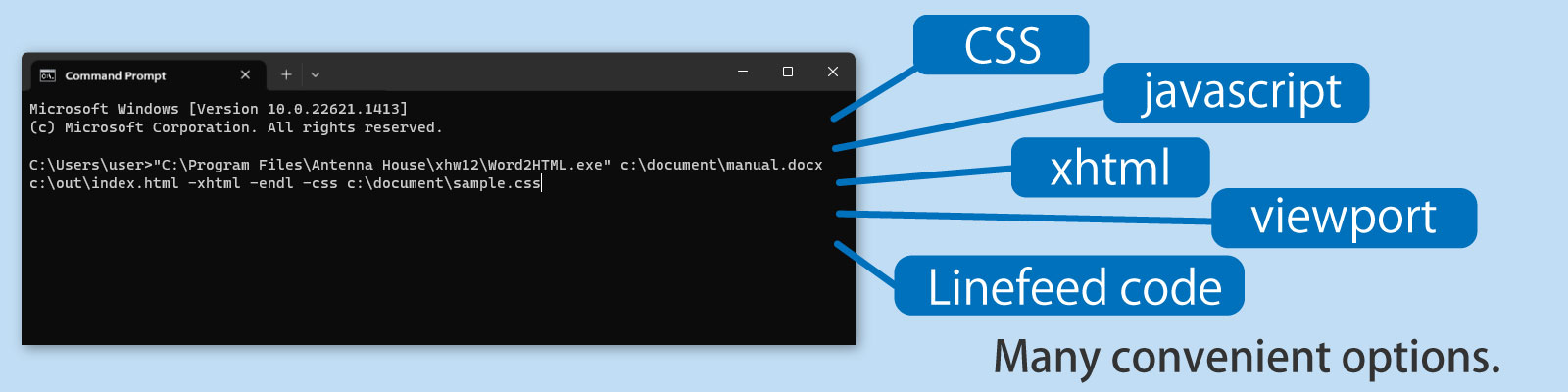
In addition, by saving the conversion settings in a file, you can easily convert with the same settings by specifying the settings file at runtime from the command line.
Note: The setting file can also be used as the default settings for conversions from the add-in by saving it in a predetermined directory.
To perform the conversion from the command line, start the Windows command prompt, specify the command line program "Word2HTML.exe", enter the location/file name of the input file (docx) and output file (html), the optional command you want to use and execute (press Enter).
Example (The following three items are required):
Actual command
Word2HTML.exe c:\document\manual.docx c:\out\index.html
Example with XHTML 1.0, with line feed code, and CSS file (c:\document\sample.css) options in addition to the above:
Actual command
Word2HTML.exe c:\document\manual.docx c:\out\index.html -xhtml -endl -css c:\document\sample.css
|
Parameter |
Description |
|---|---|
|
<input-file> |
(Required) Specify the input file name including file path. |
|
<output-file> |
Specify the output file name including file path. If not specified, the output will be an HTML file (extension:.html) with the same file name and in the same folder as the input file. |
|
-clrsettings |
When this option is specified, option settings already specified in the default setting file, etc. will be cleared. |
|
-settings <settings-file> |
Reads the conversion option setting file specified in <settings-file>. |
|
-xhtml |
By default, output HTML grammar tags. If -xhtml is specified, XML grammar tags are output. Also, <section>/<nav> tags are output as <div class="section-area">/<div class="nav-area"> tags, respectively. |
|
-viewport <content> |
Outputs a meta tag of the following format to <head>. <meta name=”viewport” content=” Content specified in ‘content’”> |
|
-endl |
Outputs a line break at the end of the block tag. |
|
-emptyP |
By default, blank lines (lines with line breaks only) in Word are ignored when outputting HTML. When this option is specified, empty <p></p> tags are output as many as the number of blank lines. |
|
-nonrefiid |
While editing in Word, many IDs are created that are not internally referenced. By default, this converter scans for IDs that have no internal references and removes them when generating HTML. However, when this option is specified, unreferenced IDs will be retained and not deleted. |
|
-imgwidth |
Outputs the width of the image to the style attribute of the <img> tag in the size pasted into the Word document. |
|
-hstrong |
Ignores the emphasis specified in the heading style. |
|
-embedimg |
When this option is not specified (default), images are output to the image folder. When this option is specified, the images are embedded in the body HTML with a data URL. |
|
-(x|o)math |
Specifies the output format for formulas edited in the Word formula editor. The following four output formats can be specified: Unspecified: Output formulas to <img> tags as files in svg file format. -math: Output formulas to <img> tags as files in MathML format. -xmath: Output formulas in MathML format markup. -omath: Output formulas in Word's own Office Math format. |
|
-throughimg |
Outputs the image in its original format inserted into Word. |
|
-pstyle |
Outputs the style name of the paragraph specified in Word by setting it as the value of the class attribute. Style names other than single-byte alphanumeric characters and some single-byte symbols are not output in the value of the class attribute. |
|
-citation |
Outputs the value of tag in the Citation field by setting it as the value of the href attribute of the <a> tag. |
|
-tablestyle |
Outputs the background color, border thickness, color, style (only some styles are supported), and table width specified for tables and table cells in a Word document using the style attribute of each HTML tag. |
|
-textcolor |
Outputs the color specified for the text as <span style="color:color value">. |
|
-italic n|t|s|m |
Specifies the output method when italics are specified for text: -italic n: Do not output. (default) -italic t: Output as <i>tag. -italic s: Output as <span style="font-style:italic -italic m: Output as <em>tag. Note that if the font displayed by the web browser does not have italics, it will not be displayed in italics. |
|
-underline n|t|s |
Specifies the output method when underline is specified for text: -underline n: Do not output. (default) -underline t: Output as <u> tag. -underline s: Output as <span style="text-decoration-line:underline;">. |
|
-linethrough n|t|s |
Specifies the output method when strikethrough is specified for text: -linethrough n: Do not output. (default) -linethrough t: Outputs as <del> tag. -linethrough s: Outputs as <span style="text-decoration-line: line-through;">. |
|
-encoding <encoding> |
When you want to specify a character code (encoding method) other than Unicode's UTF-8 for HTML files, specify the encoding method with this parameter. -encoding Shift_JIS: Output in Shift-JIS (see Note 1) -encoding UTF-16: Unicode's UTF-16 encoding Note 1: Because fewer character types are specified in Shift-JIS than in Unicode, Unicode characters that cannot be handled by Shift-JIS are output as &#x character_number; (character_number is a hexadecimal number). Note that the old model-dependent characters added by Microsoft to JIS X0208 (e.g., ①, ②) are treated as Shift-JIS characters. |
|
-split 1|2|3 |
When this parameter is specified, the HTML file is split and output according to the outline level of the Word document. Outline level can be specified from 1 to 3. |
|
-tocout |
When this parameter is specified, the table of contents inserted by the Word table of contents function when the -split parameter is specified is output as a separate HTML file (inc-toc.html). The inc-toc.html file can be included in the split HTML file using JavaScript. inc-toc.html does not output tags such as <head> and <body> other than the tags for the table of contents. Please refer to the following web page for a sample of how to include a table of contents using JavaScript. https://www.antennahouse.com/html-on-word-samples If this parameter is not specified, the table of contents will be output at the top of all the split HTML files. |
|
-pagenavi language |
When this parameter is specified, links to the previous and next pages are output at the top (immediately after the table of contents, if any) and bottom of the HTML file that was split when the -split parameter was specified. If "ja" is specified in the "language" field following -pagenavi, "前へ" and "次へ" links are output in Japanese. If you specify anything other than "ja" in the "language" field or omit it, "Prev" and "Next" links will be output in English. If the previous or next page does not exist, each link is omitted. |
|
-lang language |
With this option, you can specify the language (lang attribute) to be output in the <html> tag of the output HTML file. Specify the language code in the "language" field following -lang. (e.g. "ja" for Japanese, "en" for English.) If "none" is specified for "language", the lang attribute is not output to the <html> tag. If this option is not specified, or if values other than single-byte alphanumeric characters or single-byte hyphens are specified, "ja" (Japanese) or "en" (English) is output, inferred from the Word document. If the "-xhtml" parameter is specified, the language code specified for the xml:lang attribute and lang attribute of the <html> tag, respectively, is output. e.g. <html xmlns="http://www.w3.org/1999/xhtml" xml:lang="ja" lang="ja"> |
|
-section 1|2|3|4|5|6 |
You can specify the outline level at which HTML <section> (or <div class=‘section-area’>) tags are output. By specifying 1 to 6 numbers (integers) following -section, <section> up to the specified outline level are output. If not specified, or if anything other than 1 to 6 is specified, it is equivalent to ‘-section 6’. For example, if you do not want to output <section> tags below outline level 4, specify ‘-section 3’. |
|
-endnoteId |
When inserting endnotes in a Word document, if the start number of the sequential number of the endnote is set to a number other than ‘1’, you can match the number of the endnote character (<sup> tag) in the output HTML and the number used at the end of the ‘id’ specifying the endnote. |
|
-footnote f|t|nNEW! |
Specifies how footnotes are output to html when they are present in a Word document. -footnote f: Output footnotes at the end of a sentence (or at the end of the last sentence in the last HTML file if the HTML is split into separate HTML files), so that the hyperlink given to the reference mark in the text can be used to navigate to the corresponding footnote. (Default) Footnotes are output enclosed in <aside> tags. If the “-xhtml” parameter is specified, the output is enclosed in <div> tags. Note: If “-footnote f” is specified, endnotes are output in the same way. -footnote t: Add a <span> tag to a reference mark in the body text, output the text of the corresponding footnote in the value of the “title” attribute, and display a tooltip on mouseover of the reference mark. -footnote n: Footnotes and footnote reference marks are not output. |
|
-customSepNEW! |
If footnotes and endnotes are inserted, specifies the boundaries with the body text. By default, all boundaries are output as <hr> tags. If the “-customSep” parameter is specified, you can output text strings or tables edited in Word. If boundaries are included, they are output with <span> tags instead of <hr> tags. |
|
-defstyle |
When this option is specified, the <style> element (element specifying the default CSS style) in <head> is not output. |
|
-spaceindent |
When this option is specified, the indentation is converted to a single full-width space when one or more indentations are specified at the beginning of a paragraph. |
|
-outputbr |
Instead of enclosing a paragraph in a <p> tag, a <br> tag is output at the end of the paragraph. This is invalid when -xhtml parameter is specified. |
|
-fileimages |
Name the folder that stores image files as "destination_file_name.images". |
|
-css cssfile [media] |
Links the CSS file. Place the CSS file in a folder on Windows and specify its path. An error will occur if the specified CSS file does not exist. You can optionally specify “media”. Outputs a link tag of the following format in <head>. (if media is specified) <link rel="stylesheet" href="xxx.css" media="print"> The specified CSS file is copied to the HTML output destination folder. You can specify multiple pairs of -css and CSS files. If the "-xhtml" parameter is specified, <meta> and <link> tags will be output. <meta http-equiv="Content-Style-Type" content="text/css" /> <link rel="stylesheet" href="xxx.css" type="text/css" media="print" /> |
|
-js javascript-path |
Place the script tag in <head> and specify the path (URL) of the JavaScript file in its src attribute. The JavaScript file will not be copied to the specified location, so please save the JavaScript file to the specified file path. No error will occur even if the specified JavaScript path does not exist. You can specify multiple pairs of -js and JavaScript files. If the "-xhtml" parameter is specified, <meta> and <script> tags will be output. <meta http-equiv="Content-Script-Type" content="text/javascript" /> <script type="text/javascript" src="xxx.js"></script> |
|
-savesettings <settings-file> |
Saves the specified values of the conversion option parameters at command line execution with the file name specified in <settings-file>. |
|
-savedefault |
Outputs the specified values of conversion option parameters at command line execution to the default settings file (def-settings.xml). |
For detailed specifications, please refer to "Command-line version" in the online manual.
Awards


Contact
Privacy Policy | © 2025 Antenna House, Inc.